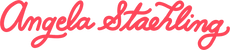We all want to give ourselves the best chance at having our work licensed on multiple-sized products. So it’s not surprising that one of the questions I get asked the most is about “sizing” for art licensing. In fact, it’s a few inter-related questions:
- How large should I create art to ensure it’s compatible with art licensing?
- What if I create digital art? How large should my canvas sizes be?
- If I scan my art in, how should I do it?
- Can I take hi-res photos of my art instead of scanning them in?
These are such important questions and yep, they can be very confusing.
So first up,
How large should I create art to ensure it’s compatible with art licensing?
For me, I tend to paint smaller, as you’ve probably noticed on Instagram. Usually no bigger than 11” x 14”. I don’t have any problems getting my art large enough for licensing because I do have the flexibility to scan it in at high resolutions. Also, my scanner is large-format which allows me to create even larger images at high resolution.

What if I create digital art? How large should my canvas sizes be?
Great question! For Procreate file sizes, licensees tend to prefer either:
16 x 20”, 300 DPI, RGB
OR
12 x 16", 300 DPI, RGB
If you created your artwork in layers, it's best to save your file with the layers. You can save it as a PSD (Photoshop Document), and send it to your licensee. Be sure to delete any blank or unused layers, as they only make your file larger.
Likewise, if you created any extra alpha channels, you don't need to save those in the file that you send to your licensee. We're just trying to create a streamlined file, minimize confusion, and decrease our file size.

If I scan my art in, how should I do it?
The industry standard for printed materials is a resolution of 300 DPI (dots per inch). This refers to the number of ink droplets per inch. The more dots per inch the more detail.
Most licensing companies expect you to have your files set up at 300 DPI at 100% of the size in which it will be printed – you should ask your licensee or agent what these sizes are. Some licensees request larger file sizes than how the art will be printed.
I always recommend that you scan or photograph your art larger than what your licensee requests as you never know if you’ll get a larger licensing request down the road.
I learned this lesson the hard way, spending hours scanning, color correcting, and cleaning up my files in Photoshop, only to have to rescan and make all the corrections again to create larger file sizes!
Remember that the “law of resolution” says that you can always scale images down to create smaller file sizes but you can never scale images up. The digital info simply doesn’t exist.
The maximum scan area of most entry-level scanners is 8.5 x 11 inches. If your artwork is frequently larger than that, you may need to look at purchasing a large-format scanner, or you can scan your art several times and piece it together in a program like Photoshop. This is called “stitching”.
Always press down firmly while scanning. And, when it comes to saving your new digital file, choose TIFF (or TIF) as it won’t compress your file in any way. TIFF is recommended by most art licensing companies.
If you don’t have a scanner, you can always take your art to get scanned at a professional print shop. Or a licensee “may” still allow you to ship your original artwork to them and they’ll scan it for you. This happened to my Mom recently!

Can I take hi-res photos of my art instead of scanning them in?
Yes! Though scanning is usually seen as providing the most accurate representation of your art, if it’s too large, too thick, or too heavily textured, taking a hi-res photo might be a better option.
If you choose to take a photo of your art, you’ll need to make sure that your lighting is good, your artwork is flat, the camera is perfectly parallel to the art, and that it’s very still (i.e. resting on a tripod).
You could also hire a professional photographer (or find a camera-savvy friend) to do this for you.
Final Thoughts – A Technological Leap
There’s much talk (and panic) about AI of late, across many industries.
Close to home for us is the fact that AI has figured out how to make hi-res images out of low-res copies. This could make it super easy for anyone – in theory – to make hi-res copies of the lo-res files you use online – and steal them.
However, we can also flip this into a potential positive. The programs that are able to do this conversion (currently known as Vance and Topaz) could allow us artists to finally be able to do what we never could – increase a lo-res file.
For example, if you created a very small piece of work and suddenly someone wants to make a wall-sized print of it. Previously the digital information just wasn’t there.
If you happen to try out one of these programs I’d love to hear what you thought.
Finally, in my Art Licensing Course, I’ve devoted an entire section to learning how to scan and photograph your art including a step-by-step Scanning + Photography guide and a How-To video. I find this topic so important that I really wanted to go deep into all the tips and tricks.
And if you'd like more licensing tips, please be sure to join my email list!